Appearance
Installing the survey app (PWA)
Updated At: Aug. 13, 2024, 9:06 a.m.
1. Install/Update Google Chrome
Head onto the app store that is available on your device and download google chrome or update it to the latest version. 
2. Installing the PWA
Once chrome is installed & updated, head to the provided URL by typing it into the search bar on google. You should get a popup asking to install "AssetBison PWA" press on install. If you do not have a popup then proceed to process the 3 dots in the top right of the screen and scroll down the list until you see "Add to home screen" then press install on the next popup.
Once installed head back onto your home screen and look for the AssetBison app you just installed. 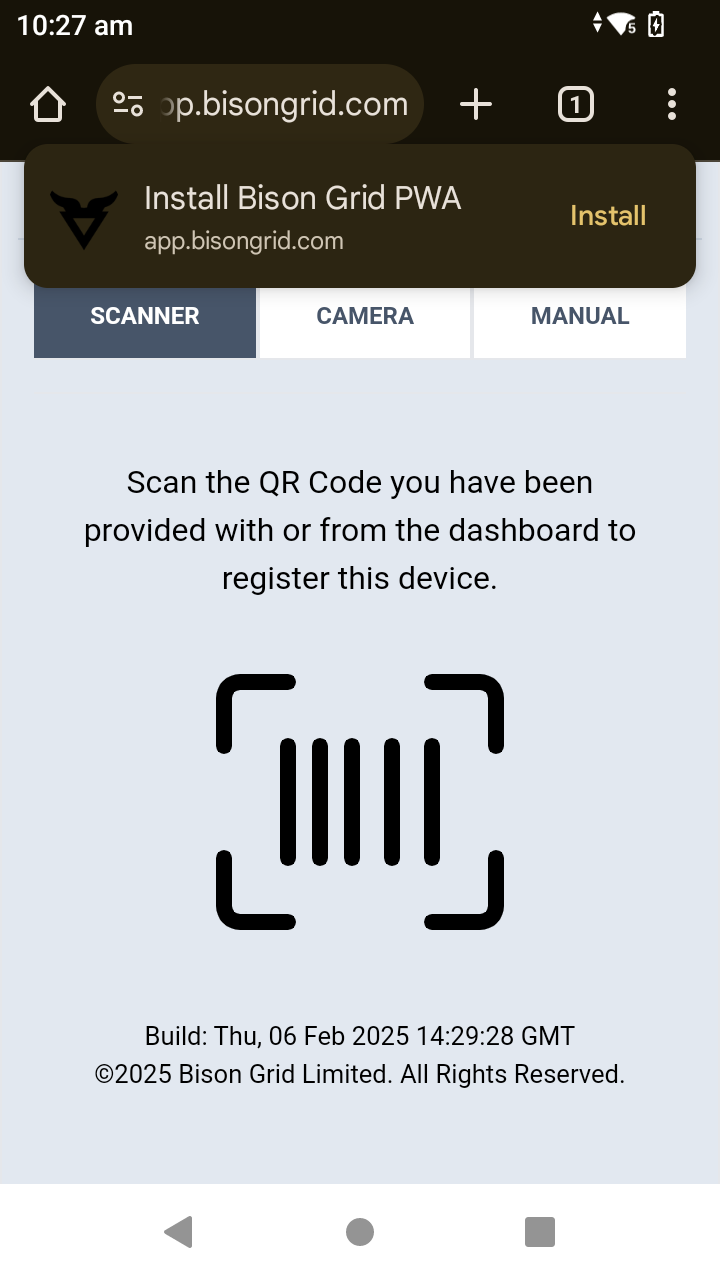
3. Registering your device
Once you have opened the app you just installed via the home screen, there should be no search bar or any chrome extras in the way.
The two most common ways you will register a device is with the barcode scanner (Option A) or if a device does not have a scanner you can register from the QR code using the device camera (Option B), If using the scanner this is the default option so you can continue to the next step else if you are using the device camera to register select the “CAMERA” option at the top of the screen (when using the camera to register you will likely be asked to allow the AssetBison PWA to use the device camera please allow as this is a required for a lot of the apps functionality).
A) Place the QR code in the scan area of the barcode scanner then press and hold the devices barcode scan button (default is yellow buttons on either side of the device for TC 25 or 26).
B) Position the device over the QR code so that that the QR code is fully visible in the onscreen camera preview.

4. Login to the PWA
Once you have registered using one of the methods above, you will be taken to a login screen. Here you can select your user from the dropdown and then enter the pin you were provided. 